Endnote
EndNoteWeb is a free referencing management software product. It allows you to collect and store references, and then to create reference lists in your chosen style. If you have access to the desktop version of EndNote, you can synchronize your accounts.Please note that the University Library recommends RefWorks for features such as Write-n-Cite.
Getting started
Create your free EndNoteWeb account. Once you have created your account you can start populating your EndNoteWeb library.Getting references into EndNoteWeb
There are several ways of getting references into EndNoteWeb, such as adding them manually or through an online search.Export references from Library Search - books and journal articles
From the library website - perform your search and in the results page, first click on the "Show actions" options for the desired citation, then click on the EndNote icon Remember to check and edit the citation if required.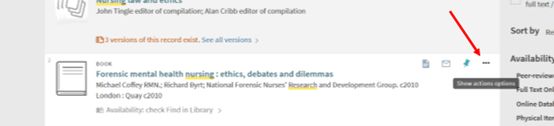
Export journal article reference from a database - Science Direct
From the library website search for the Science Direct database.Click on View It and access the Science Direct database and undertake a search. Select an article and click on Export Citation > Export citation to RIS. Save the file on your computer, then within EndNoteWeb click on Collect and choose Import References and upload the file.
Export journal article reference from a database - Google Scholar
Go to the library website, login, and then click on Google Scholar. In Google Scholar results, click on the quote marks icon below the desired reference and then choose EndNote.Adding References manually
To add a reference manually, click on Collect at the top of the screen and choose New Reference.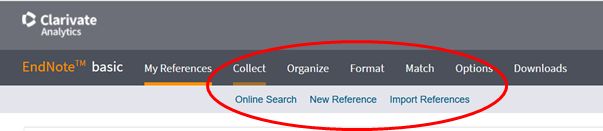
This will open a form for you to fill in the details of your document. Ensure you choose the correct Reference Type for your document. Click Save when you have filled in the details. Note: it is not necessary to fill in every line on the form.
Creating folders
You can move references into folders to make your library more manageable. To create folders, click on Organize at the top of the screen and select New Group.Creating a reference list
To create a reference list, click on Format, then Bibliography. Select the folder, output style, and preferred file format and then Save.Please note that the Anglia Ruskin Harvard style is not available in EndNote or EndNoteWeb.
Page Last Reviewed: 9th March 2018 by Ros Francis.
